I originally had the impression, when I started playing with digital art, that brushes were a cheap alternative to creating images completely on your own creativity and skill. However, liberal use of brushes can be beautiful or disastrous (if you don’t have an eye for their application) and they can be a source of inspiration when you’re not quite sure what you want to achieve.
Inspired by LaurenMarie from Creative Curio‘s discovery of Photoshop (PS) brushes, I’ve decided to share the brushes that I have installed. They’re GIMP brushes, but many of them have Photoshop counterparts. All of these were found on deviantArt.
I made the following images using some of these brushes:
Abstract in Silver
Dreaming into Space
Elation
Flourish
Lights and flares

Odysee
A beautiful set of flare and glowing spray type brushes. Originally available for PS.
Galatic
Strings of stars and swirling light. Very pretty! Also for PS.
Inner Universe
Elegant reaching tendrils and feather-like smudges. Originally made for PS.

Rise
They remind me of playing with sparklers in the dark and making patterns in the air. Originally for PS.
Edge
Licks of fire and light. Also for PS.
Nature
Clouds
Come with a bunch of clouds in different shapes and sizes. Very nice!
Grass
I was making a silhouette scene and contemplating doing the grass… Thank goodness for these brushes!
Sparkle
Essentially stars – some of them I almost never use and some I use all the time. 😛
Vector Foliage – Plants
I only just installed these, but they look cute and they’re decently sized. Also come for PS.
Curlies, Flourishes and Splashes
Curves
Some of the first curvy, loopy flourishes that I used.
Leafy Glade
Very cute, curly leaves. Available for PS if you follow the links from the deviantArt page.
Swirlys II
I highly recommend these for corners and such, very nice.

Splashing
Gorgeous water splashing and pouring brushes. Were originally for PS, not sure where they are now though.
Splatters
I have two sets of splatter brushes, one of which I used in Inkscape with a bitmap trace to create scalable vectors, which worked really well. The ones I have installed seem to be by people that I can’t find, but they look similar to some by agent-provocateur and Sparkling Tea. The latter are available for PS.
Tech and Vector
Vector Set 1
For when you can’t be bothered to draw your own circles and arrows. 😉 Also for PS.

VectorGrunge
What can I say? Pretty cool! Original PS brushes.
Filmstrip
Such a random concept now that I think about it, but I like ’em!

Filmstrip Grunge
For when you’re feeling a bit dirtier…
Film
These are like the filmstrip ones, but they’re more like photograph negatives, rather than a movie reel. There were some PS one, but I can’t find them.
Celestine
I don’t think I’ve used these that much, but they look like they could be good sometime – they passed the culling! Sadly, another dead photoshop link for this one too. 🙁
Tech Pack 5
Spiffy set of fine lines, dots, arrows and numbers. I can’t see this exact set for PS, but there’s several similar ones here.
Tech Pack 6
Similar to the previous one, but even better! I really like the little squares and circles, they’re like geometric bubles – too cute! Available as Tech brushes 03 for PS.
![]()
Pixelart Crop Circles
I haven’t used them much yet, but they’re way too cute to delete!



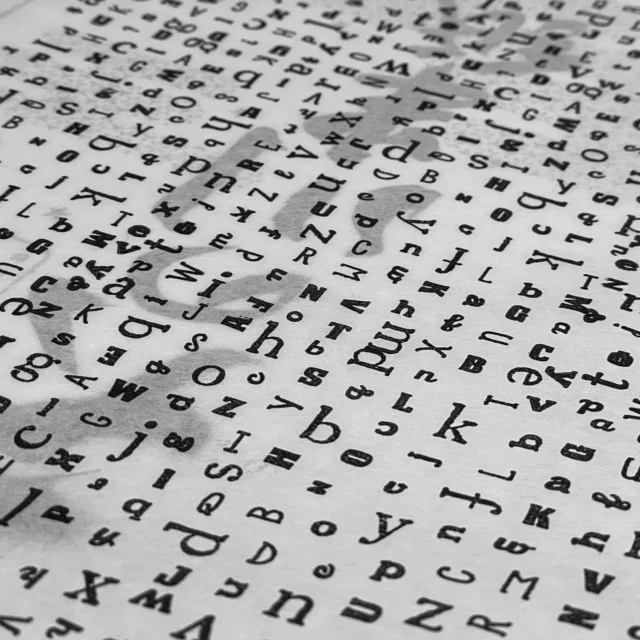

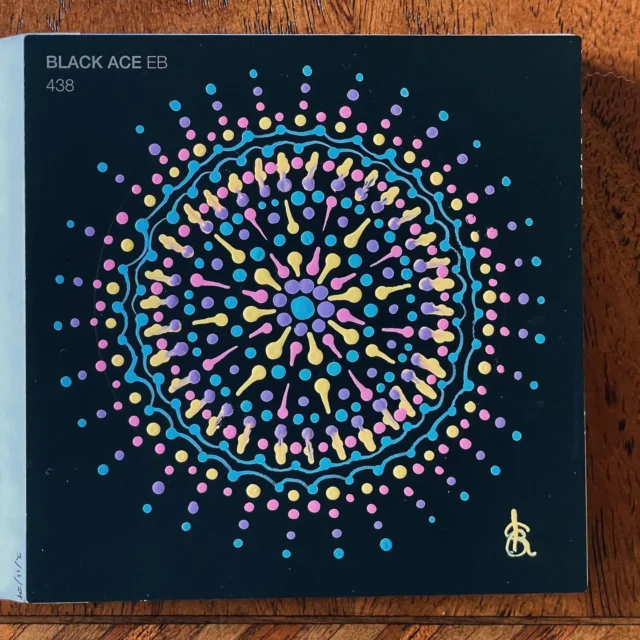




Thanks for these Kris. 😉
I’ve bookmarked your post in my ‘to-do’ folder. Hope the weekend’s going well.
My pleasure David! It was nice to do a bit of a stock-take of what I use; I hope you enjoy testing them out when you get to it.
A ‘to do’ folder is a great idea! I should do that, in bookmarks or iGTD. I have way too many tabs in my browser open – acting as a to do folder!
My weekend wasn’t too shabby, could have gotten a bit more study done, but I didn’t do too badly. 😛 Hope the rest of yours goes well!
p.s. Does this mean you’ll still be reading blogs even though your not posting or working?
Next week I’m leaving for India, so I’ll have a nice break from computers (though will send the odd email to friends and family).
Couple of people should be guest blogging on my site, which I’ll have to authorise when away, but apart from that, most of my time will be on the beach. B)
Nice brushes. I already have loads of PS brushes and these will be welcome addition to my collection.
I’ve heard of things like PS brushes, but I don’t know how to use them. I want to learn about them because I’ve seen the pretty effects. I’ve tried to read up about it, but I can’t seem to understand how they work 😥
Perhaps somebody should write an idiot’s guide to photoshop brushes for me.
I had the same thoughts about third party brushes being a cheater way to avoid working out your own brush settings. But I think differently now. I really like your abstract in silver piece. I was looking at that yesterday on dA. My favorite style you shared is the lights and flares ones.
And I agree with pelf. Having just discovered brushes myself, I would love to see a write-up of how you decide when to use which and if you know when browsing for brushes whether they would be worth downloading. I’m glad you decided to write on these, Kristarella! I enjoyed this article.
David – Ooh, enjoy India! Im glad your blog won’t be completely abandoned, I look forward to the guest posts.
Moshin – Sweet! Hope they enhance you collection. 🙂
Pelf – Don’t cry! (That little crying ‘smilie’ is a heart-breaker!) There’s a nice tutorial about installing brushes to use. It’s a little slim on what to do once they’re loaded – it says “play”, which isn’t bad advice.
LaurenMarie, Pelf – It’s very hard to tell you how to decide on brushes and which ones to use. (I will think about it more though. If I come up with something I’ll write a post.) I found a simple, extensive guide for photoshop brushes that might help with some practicalities. :blush:
The splash brushes are amazing, DeviantArt is quite some big inspiration point.
You’re right milo. dA is a great source of inspiration. Including and brushes and tutorials. I find the tutorials great because everyone comes out with a different result.
Awesome round-up! Thanks!
Awesome.
I’m now off to your dA page to check out more of your stuff, too 😀
Nice Post.
~ Soul
Alec, Greg, Soul – Thankyou, and thanks for stopping by!
Thanks for splashing brushes Kris – I have searched Brusheezy and similar sources for them but failed.
You’re welcome Yury. Thanks for visiting!
Can anybody tell me where i can find animal brushes from gimp?
Webster Twelb – Sorry, I’ve never seen anything like that.
I found these “club penguin” brushes, but otherwise I can’t find any animal brushes.
There are some for Photoshop. There are ways to convert PS brushes to GIMP, if you want to invest the time.
Something I don’t quite understand about brushes in Gimp. Do you have all these brushes installed in Gimp 2.4, and if so, one, isn’t Gimp startup really slow, and two, isn’t it awfully hard finding the brush you want?
The only way I see to find a brush is by opening the Paintbrush tool, and clicking on the brush icon and scrolling through the list.
Are there any tips or tricks for grouping brushes or organizing them?
ThkU.
PS: Got here from hawksmont.com
Hi DJ. Welcome!
Yep, my brushes are in a folder (on my mac) that GIMP loads when it opens. Unfortunately it is slow to load them. I don’t know a way around that yet. If I’m using GIMP I usually leave it open until I’ve done all the things I want to do for now.
I generally don’t use it for resizing or cropping the odd image, for a blog post, for example. Instead, I use ImageWell, which is much lighter and quicker, and native to mac. There are similar light editing programs for Windows, not sure about Linux.
Yep, there isn’t really an easier way of finding brushes other than scrolling, except for scrolling through in the brushes dialogue rather than the tools dialogue. The brushes dialogue shows the brushes about 5 or 6 wide, not single file (shown here). The only way of organising them that I know of would be to give the files prefixes, because they’re sorted alphabetically.
You’re right, these two issues are unfortunate. For free image editing software, GIMP is the bomb… there are some aspects that are a work in progress.
Do you use Photoshop? Does it have a more organised brush system?
tnx for the link..
HaLLo :angel:
ich bin die Yanniie und bin 16 Jahre alT
ich finde es echt gut wie viel auswahlen
du hast…
an photoshop und gimp …
echt toLL -respekt-
*__*
LG. Yanniie :sweet:
Dank Yanniie, kommt bald zurück!
si alguien abla español por favor q me diga como ago para descargar los pinceles …
matias – GIMP documentation in Spanish, hope it helps!
Great brushes. Thanks alot. I have many ideas what i could realize with them.
It’s unfortunate that Gimp doesn’t seem to have a good way of organizing brushes. It loads in every brush in the ‘brushes’ folder when it starts, which can translate into long startup times and a lot of wading though brushes.
This isn’t a great solution, but can help with the above issues: When working on a project, I usually have a certain set of brushes that I work with (be it ‘grunge’, ‘cracks’, etc). So I store all my brushes in categorized sub-folders of the main brush folder and create symbolic links to the brushes that I need for a project. This way, gimp sees the the brushes I’m working with. But after I’m done with a project, I can remove the symbolic links to the brushes, speed gimp up, etc, while not actually deleting the brushes (for when I need them again).
I think Windows Gimp users might be out of luck here, but I’m pretty sure that Mac users can do this, and definitely Linux users can.
For example to ‘load’ in all grunge brushes, from a command prompt I do:
> ln -s ~/.gimp/brushes/grunge/*.gbr ~/.gimp/brushes/
That sounds like a really good idea rpc! I must admit that GIMP’s enormous load time does annoy me a bit. I tend to avoid opening it for small jobs and once I have it open I leave it open until I think I’ve really finished everything I want to do.
So you run that command while GIMP is running?
I’m not sure how this will go on Mac since GIMP runs under X11 and everything else doesn’t, but I could try the command in X11.
Just tried rpc’s suggestion.
On a mac the command will look more like
ln -s ~/Library/Application\ Support/Gimp/brushes/FolderName/*.gbr ~/Library/Application\ Support/Gimp/brushes/On the other hand, since the brushes folder isn’t hidden on a mac it’s probably just as time efficient to manually copy and paste the brushes back and forth.
How do you remove the shortcut links after you’re done with your project? Manually through Finder/Nautilus or from terminal?
I just have to say thanks a ton for the brushes.
thanks for the brushes
nice list of brushes, ill be showcasing some. thanks
Thank you for links. I downloaded them…
Thanks for stopping by everyone, hope the brushes come in handy.
funlw65, when I saw your name I thought you were spam, but I like your website! I have a bunch of other posts about GIMP if you’re interested.
Thank you Kristarella, but is not as nice as your site.
About id, was a bad day, bad inspiration 😛 – as my english.
Thank you, I will see what you have about GIMP (I found you on gimp-tutorials.net).
kristarella, thanks for this Great GIMP brush set! (^__^)=b
this will be useful for my GIMP modification, GimPhoto.
GimPhoto is GIMP modification with new menu layout, new brushset and gradientset, packed with 10+ useful plugins such as CMYK separation, batch process, save for web, layer effects and many more photographics filters such as noise reduction, B/W, IR, etc.
may be you interested to try GimPhoto?
http://www.gimphoto.com
Thanks gimphoto, looks interesting. Also looks like it’s only for Windows at this point, yes?
I will try these brushes A.S.A.P.. 😀
But, I’m sure these brushes are GREAT !! B)
Thanks a lot.. :up:
hi…
can anybody tell me how to resize downloaded brushes…
i download some brushes but then when i already used it on gimp it too big…
how can i resize it??? 😥 😥
dimples, what version of GIMP are you using? Version 2.4 and up allows you to resize brushed by using a little scale bar in the tool options panel.
Awesomeness. =O
Thanks for taking the time and effort to do this. =)
Is there another link where I can find these brushes? The website there on… died.
DeviantArt is a huge site, if it went down it won’t be for long. I can connect to it now, so try again?
Great brushes. Thanks alot.