Last month we had WordCamp in Sydney. It was great with coffee from YQME, lots of people to meet and catch up with & useful talk content. I enjoyed it a lot!
Here’s some of the points I took away that might be useful for you too.
Accessibility
By @wheelyweb
- It’s a great idea to check out the WCAG guidelines and see if you’re making your site available for everyone, including those with a disability.
- Use a “skip to content” link so those using a screen reader don’t have to read the whole navigation to read your post.
- An image
altattribute should describe the image; don’t repeat the caption and don’t say “this is an image of”: the screen reader knows it’s an image!
Responsive web design
By @jordesign
- Release control and embrace flexibility!
- We’re still waiting for a really good flexible image solution (like loading different versions/sizes of images according to device), but use
max-width:100%;on your images in a responsive design. - Design for mobile first; this helps determine the correct order of your HTML, and what you really want to say.
- Create breakpoints according to your design, not device width! To do that, just expand/contract your browser and see where it starts to go funky, put your breakpoint there.
- Test it! in devices as well as a desktop browser at different sizes.
That tip on breakpoints was possibly my favourite tip of the whole weekend. It makes so much sense for most websites, it saves a lot of guess-work, and saves actual work too.
I probably won’t be designing for mobile first all that much because I use Thesis, a theme framework that starts at regular size, but I know that Thesis already orders its HTML properly. I like the idea of thinking about what content you want people to see on mobile to help you cut extraneous stuff that can easily accumulate on a full-size site.
WordPress Security
By @WPexpert
- Don’t use “admin” as your username
- Use a different mySQL table prefix
- Use HTTPS login
- WP File Manager plugin lets you know if files have been changed
- Most pw hackers check for common replacements, like E & 3. For secure passwords:
- Try using the first letter of each word in a memorable sentence
- Try using several words misspelled in a way known to you
- Use a password manager
Thankfully WordPress now asks you to choose a username when you install it, so you don’t need to use “admin” on new sites, but for old sites there are plugins and tutorials to help you change your username. Or you can create a new user account and don’t login with the “admin” one (and make the password to that account secure).
I recently helped fix a site that was hacked and it already had WP File Manager installed, but didn’t alert us to changes, so I’m not sure if it actually works… I’ll have to look into that more. On that same site I tried to turn HTTPS on for the login page and admin, but it failed completely too, so if you have questions on how to do that, don’t ask me!
You can see the slides for the presentations on Slideshare and I think videos of the talks will eventually be at WordPress.tv.
Also, if you’re interested in the performance of your WordPress site in regards to speed and scalability, check out Jeff Waugh’s new site TurboPress.
A final message from @dd32: “update your bloody WordPress” (it’s just the click of a button!).


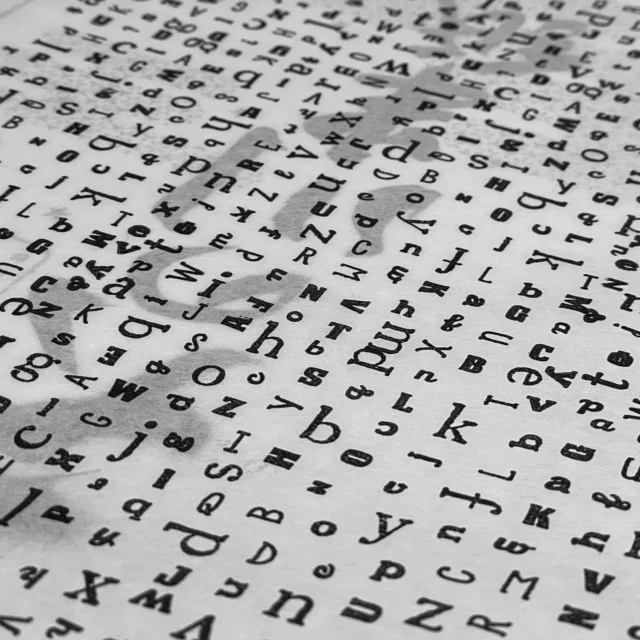

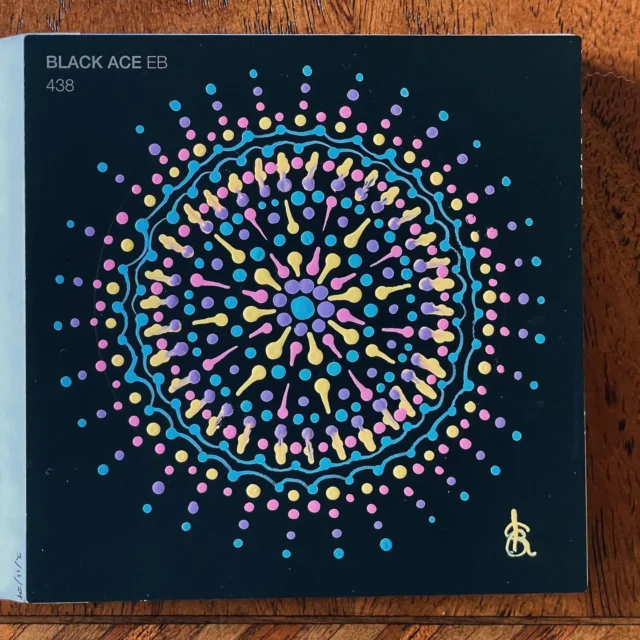




Two-step verification should help security in a big way. I already use this for my Google account and you can now use it for Dropbox too.
It’s great it can be used for WordPress installs too. Here’s a plugin:
http://wordpress.org/extend/pl.....enticator/
Good tip Neil!